Hello Technical Zaheer Followers …. in This blog How To show you Technical Zaheer guides you through the process of setting up the NADRA E Sahulat Franchise Software on your computer. Whether you are a business owner looking to streamline operations or an individual interested in accessing NADRA services conveniently, this blog is for you.
If you want to take Nadra e Sahulat franchise then for that you have to go to Nadra e-facility franchise we are giving you extra information and from there you have to fill a form after filling this form you Submit and as soon as you submit it, you will be contacted by Nazra team of this facility and will open your e-facility franchise account.

This Products offered by National Database and Registration Authority (نادرا)

Nadra E Sahulat Franchise software install on your pc / laptop with three steps.
- Frist of all you activate your own nadra e sahulat franchise from The National Database & Registration Authority Electronicl Sehulat franchise.First of all you get your own franchise which you will get from NADRA and this is a government franchise with the help of which you get online services and provide to your customers.
- After activating the Nadra e-Sahila franchise, it is very important that you have three things, the first one is the Nadra e-Sahulat CMS account login, then the software is the Nadra e sahulat application. After that Java application and the most important thing. it is very important to have master key and public key only then you will be able to activate your franchise.
If you don’t want to follow these steps, you can install this software through the video below, the complete method is explained in this video and the link is also available here, click on this video. can see
Software Download Link:
Nadra E Sahulat Franchise Software Installation Process

- Step 1: Install nadra e sahulat franchise software
- step 2: install java runtime software according to your windows operating system 64bit/32bit
- Step 3: install private key and master key in windows path like this: C:\kiosk\keys
- Step 4: Run key converter icon on desktop

- step 5: then run the Echosystem icon available on desktop

- step 6: after launching Ecohsystem cerated file (SystemID_Your_id.txt )
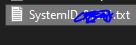
- step 7: Now open franchise CMS Login website
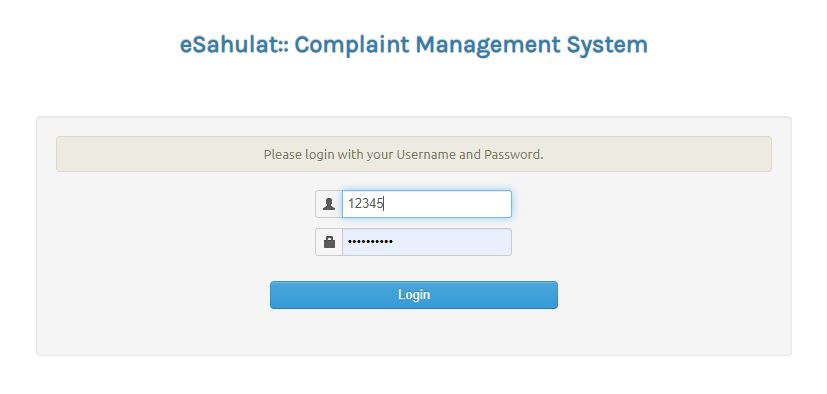
- Step 8: after login CMS then go to > Register Complaint > change: Complaint Category Select: Technical then change Complaint Category Select: Mechine ID then write Remarks ( Please update my Mechine id ) and then attach System ID File Now Go to C:\kiosk\keys and select the file created in Step 6 here and now go to Register Complaint,
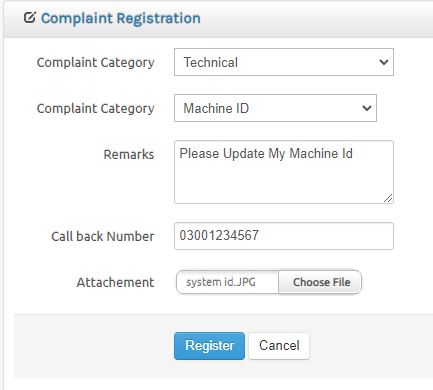
After submitting the complaint, you have to wait for one hour, after one hour, the software of your Nadra e-Sahulat franchise will be ready for your use, after which you will be able to use it.
Now your software is completely ready to use
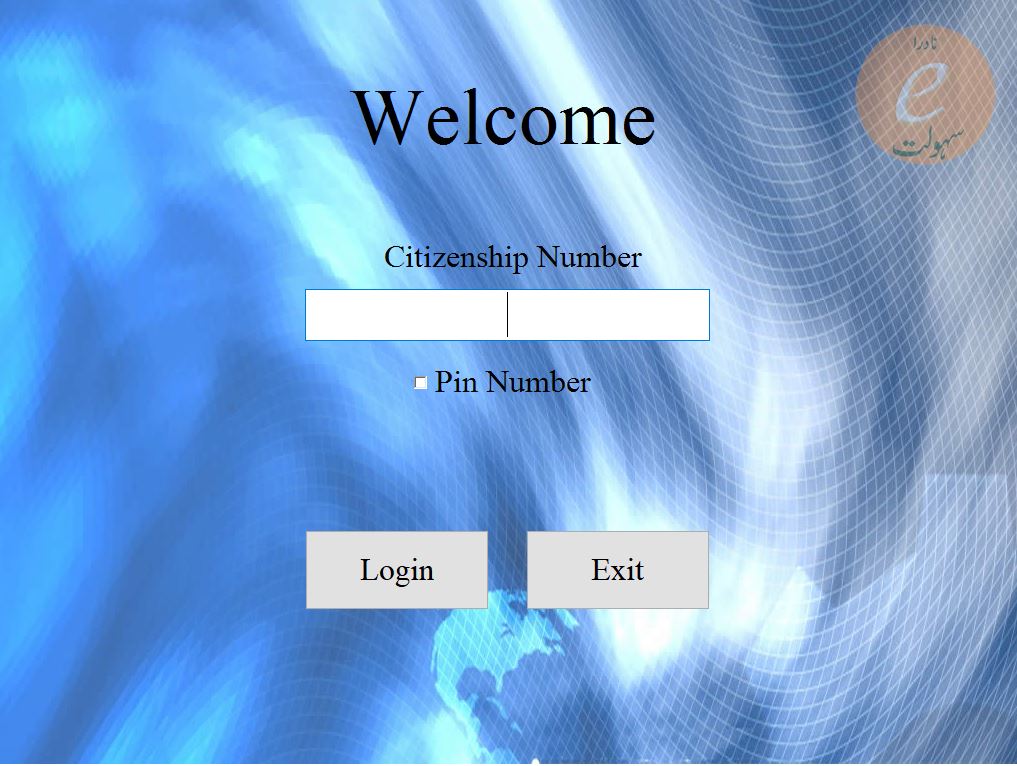
After opening your software, first write your ID card number, after writing the ID card number, enter your pin code, after writing the pin code, log it in. will
Once your ID is logged in, you will get an interface like this image is attached below.
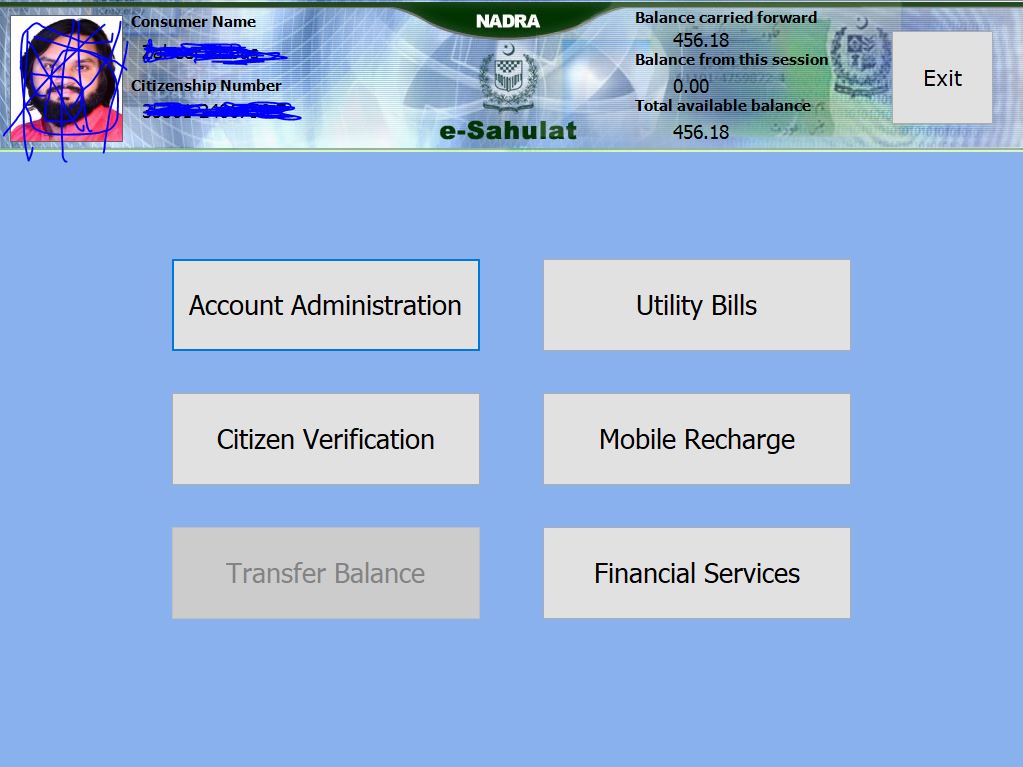
Software Downloading link Below
All the details to download the software are given below, if after downloading the software you are not able to install it even after reading this article, then the video to install it is given below. and after watching the video you will surely install this software
Click This link and Download software
